YouTube is currently one of the three most visited websites in the world. It made everything very clear and simple so that any person except people in restricted region can make good use of the site.
YouTube supports a wide variety of the range of video and audio formats in use. Here is a list of some well-known formats that YouTube supports.
–WebM files- Vp8 video codec and Vorbis Audio codecs
–.MPEG4, 3GP and MOV files- Typically supporting h264, mpeg4 video codecs and AAC audio codec
–.AVI- Many cameras output this format – typically the video codec is MJPEG and audio is PCM
–.MPEGPS- Typically supporting MPEG2 video codec and MP2 audio
–.WMV
–.FLV- Adobe-FLV1 video codec, MP3 audio
How can we play those not MP4 YouTube files on mobile device which only can perform .MP4 format?
Here is specific tutorial for converting YouTube to MP4 with Free YouTube to MP3 converter.
1. Click add icon to add files, The program allows you to add multiple files for batch conversion, check “File”–> “Add Video Folder”. Moreover, user can preview video in view panel also take some snapshots.
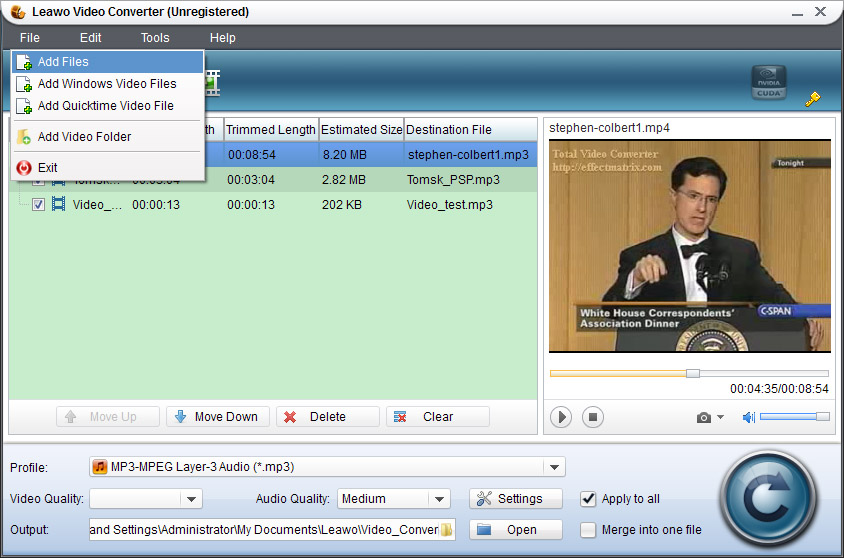 2. Select MP4 as the output format from the drop down menu of “Profile”.
2. Select MP4 as the output format from the drop down menu of “Profile”.
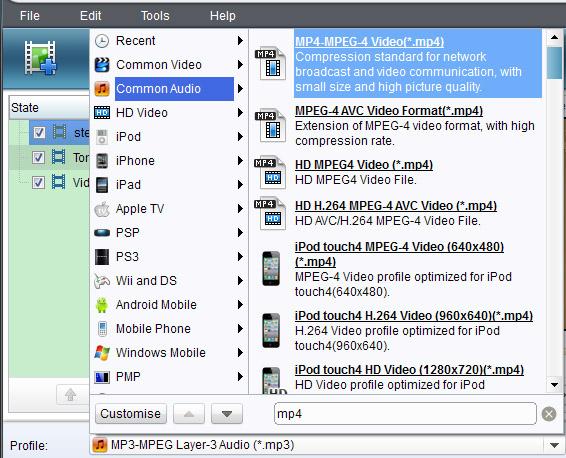 Press “Settings”, you can improve the output audio and video quality by setting a high bit rate and resolution.
Press “Settings”, you can improve the output audio and video quality by setting a high bit rate and resolution.
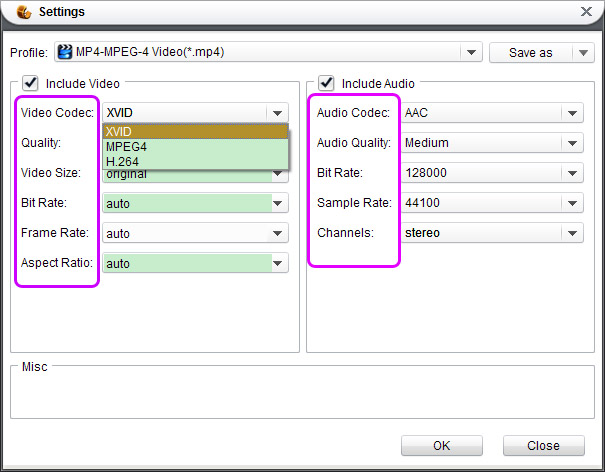 3. It is optional to edit exported video files. They are four parts: Effect, Trim, Crop and Watermark.
3. It is optional to edit exported video files. They are four parts: Effect, Trim, Crop and Watermark.
Trim is for you to cut a segment out of the original video.
In Crop, you may remove subtitles and logos if you like.
The Effect part covers the audiovisual adjustment on brightness, contrast, audio volume and so on.
It is available to apply an image or text as a watermark.
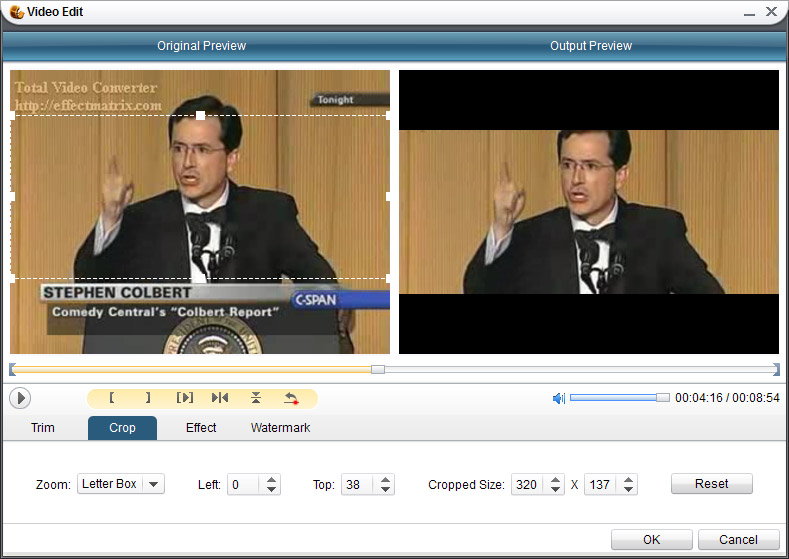 4. After all settings are all done. Start to convert YouTube to MP4 by clicking
4. After all settings are all done. Start to convert YouTube to MP4 by clicking ![]() button, the conversion will be finished a moment later.
button, the conversion will be finished a moment later.
For more perfect conversion without watermarks, please choose Free YouTube to MP3 Pro.
Comments are closed.