Ever wondered how could download YouTube video down freely with AllMyTube for Mac? This guide article will show you how to download video from YouTube on Mac computer with AllMyTube for Mac.
AllMyTube for Mac is the advanced version of Free YouTube Downloader for Mac. It combines downloading and converting, assisting you to download YouTube FLV video directly to iPhone, iPad, iPod and the like on Mac computer. The pro edition YouTube tool offers you the most convenient way to download and convert YouTube videos. Download free trial edition to have a try.
Download professional YouTube downloader for Mac– AllMyTube for Mac: ![]()
Step by step guide regarding downloading YouTube video for Mac with AllMyTube for Mac.
1-Get ready to download.
Download and install the downloader. Open Safari, visit YouTube.com. Find out the video you would like to download.
2-Start to download.
There are three ways to start downloading process.
A. Click on the download button appeared on the top right corner of the video when it is playing.
B.Check “Downloads” menu, then click on “Enter a URL”. Copy the web link of the video from search bar and paste into the blank space. And click on “OK” to start download the video.
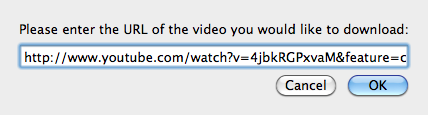 C.Select the whole URL of the video, drag and drop it into the interface of AllMyTube for Mac.
C.Select the whole URL of the video, drag and drop it into the interface of AllMyTube for Mac.
3-Get downloaded YouTube video.
You may check it within “Downloads” tabs. The downloading process will be finished in minutes.
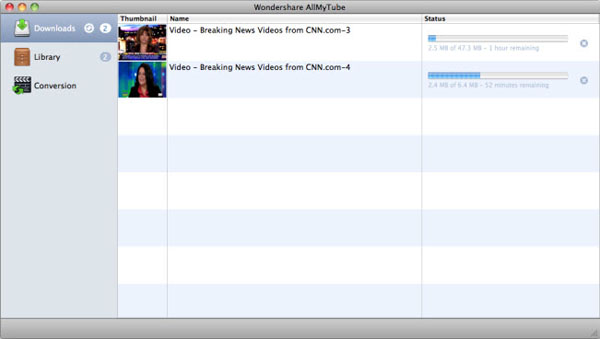 That’s it. Now you can watch more fantastic videos on the websites by leaving the YouTube download for Mac run background. When you find another wonderful video, you can download it in the same way.
That’s it. Now you can watch more fantastic videos on the websites by leaving the YouTube download for Mac run background. When you find another wonderful video, you can download it in the same way.
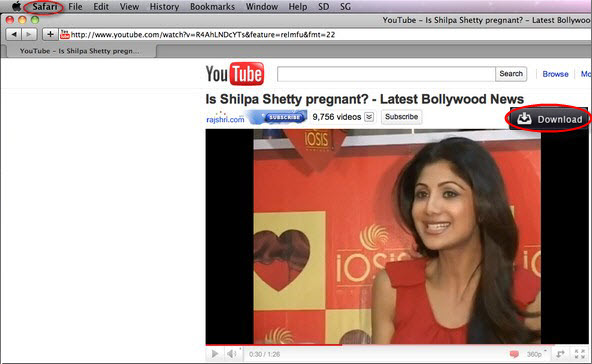
Comments are closed.